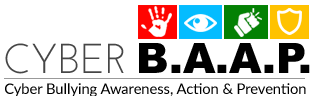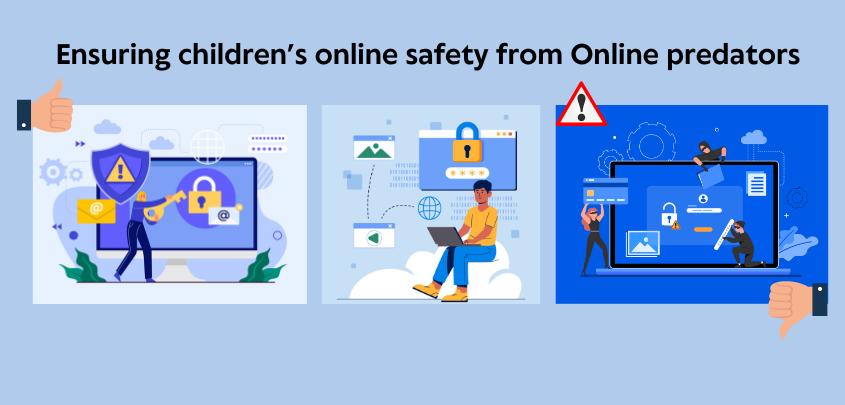
26, Jul, 2024
Parental Control Apps & Tools to Ensure Child Saftey Online
Ensuring children’s online safety requires a multifaceted approach. This includes employing appropriate tools and maintaining open communication about the potential dangers of the internet. By actively monitoring and guiding their children’s online activities, parents can foster a safer digital environment. There are numerous reasons why parents should prioritize their children’s online safety, including:
What to Look for in a Parental Control App
- Exposure to Inappropriate Content: Children can unintentionally access explicit or harmful material. Parental controls help filter such content.
- Cyberbullying and Harassment: Monitoring tools can alert parents to instances of cyberbullying, allowing them to intervene.
- Protection from Online Predators: These tools can track suspicious interactions and protect children from exploitation.
- Managing Screen Time: Setting limits on screen time promotes healthier physical and mental habits.
- Privacy Protection: Monitoring helps prevent children from sharing personal information that could be misused.
- Academic Performance: Unrestricted access to non-educational content can distract children from their studies, affecting their academic performance.
By addressing these areas, parents can significantly enhance their children’s online safety and well-being.
Additionally, there are several free resources and tools that parents can use to ensure their children’s safety online. Here are some options:
Google Family Link:
- Features: Allows parents to manage apps, set screen time limits, locate their children, and lock devices remotely.
- Platform: Android, iOS
- Pros: Free to use, integrates with Google services, unlimited devices.
- Cons: Limited features for teens over 13, not ad-free.
Microsoft Family Safety:
- Features: Screen time limits, app and game blocking, location sharing, and activity reporting.
- Platform: Windows, Android, iOS, Xbox
- Pros: Free with a Microsoft account, precise location tracking.
- Cons: Web filtering limited to Microsoft Edge, limited features on iOS.
Kaspersky Safe Kids Free Version:
- Features: Screen time management, app usage controls, and basic web filtering.
- Platform: Windows, Mac, Android, iOS
- Pros: Basic features available for free, integrates well with other Kaspersky products.
- Cons: Advanced features require a paid subscription.
Safe Browsing Tools:
- Features: Several free browser extensions and built-in tools promote safe browsing. These include Google SafeSearch and privacy-focused search engines like DuckDuckGo, which offer safe search options to filter adult content. Additionally, many browsers have their own parental control settings.
- Pros: Free, easy to implement.
- Cons: Limited control compared to dedicated parental control apps.
YouTube Kids:
- Features: Curated video content, parental controls, screen time limits, and content filtering.
- Platform: Android, iOS
- Pros: Free, designed specifically for kids, customizable parental controls.
- Cons: Limited to YouTube content.
Family-friendly DNS Services:
- Features: Domain Name system(DNS) services like OpenDNS FamilyShield and CleanBrowsing filter out adult content and other inappropriate sites at the network level.
- Platform: Any device connected to the configured network.
- Pros: Free, effective at the network level, easy to set up.
- Cons: Limited control over individual devices once off the network.
Local Internet Service Provider (ISP) Parental Controls:
- Many ISPs in India offer built-in parental control options as part of their service packages. Check with your ISP to see what options are available and how to enable them.
These tools and resources provide various levels of control and monitoring to help parents keep their children safe online. By combining multiple solutions, parents can create a comprehensive safety net for their children’s digital activities.